Lenovo was nice enough to send me their newest VR-Enabled mobile workstation to test out on a VR workflow project I am doing. The new Thinkpad P71 is a beast with a 17” UHD IPS screen. The model they sent to me was equipped with the fastest available processor, a Xeon E5-1535M v6 with 4 cores processing 8 threads at an official speed of 3.1Ghz. It has 32GB of DDR4-2400 ECC RAM, with two more slots allowing that to be doubled to 64GB if desired. The headline feature is the NVidia Quadro P5000 Mobile GPU, with 2048 CUDA cores, fed by another 16GB of dedicated DDR5 memory. The storage configuration is a single NVMe 1TB SSD populating one of two available M.2 slots. 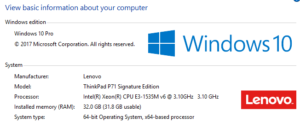 This configuration is currently available for $5279, discounted to $4223.20 on Lenovo.com right now. So it is not cheap, but it is one of the most powerful mobile workstations that money can buy right now.
This configuration is currently available for $5279, discounted to $4223.20 on Lenovo.com right now. So it is not cheap, but it is one of the most powerful mobile workstations that money can buy right now.
 Connectivity wise, it has dual Thunderbolt 3 ports, which can also be used for USB 3.1 Type C devices. It has 4 more USB 3.1 Type A ports, and a Gigabit Ethernet port. You have a number of options for display connectivity. Besides the Thunderbolt ports, there is a MiniDP 1.2 port, and an HDMI 1.4 port. (1.4 based on Intel graphics limitations) It has an SDXC slot, an ExpessCard34 slot, and a single 1/8” headphone mic combo jack. The system also has a docking connector, and a rectangular port for the included 230W power adaptor.
Connectivity wise, it has dual Thunderbolt 3 ports, which can also be used for USB 3.1 Type C devices. It has 4 more USB 3.1 Type A ports, and a Gigabit Ethernet port. You have a number of options for display connectivity. Besides the Thunderbolt ports, there is a MiniDP 1.2 port, and an HDMI 1.4 port. (1.4 based on Intel graphics limitations) It has an SDXC slot, an ExpessCard34 slot, and a single 1/8” headphone mic combo jack. The system also has a docking connector, and a rectangular port for the included 230W power adaptor.
It has the look and feel of a traditional Thinkpad, which goes back to the days when they were made by IBM. It has the customary TrackPoint as well as a touchpad. Both have three mouse buttons, which I like in theory, but I constantly find myself trying to click with the center button to no avail. I would either have to get used to it, or set the center action to click as well, defeating the purpose of the third button. The Fn key in the bottom corner will take some getting used to as well, as I keep hitting that instead of CTRL, but I adapted to a similar configuration on my current laptop.
 I didn’t like the combo jack at first, because it required a cheap adapter, but now that I have gotten one, I see why that is the future, once all the peripherals support it. I had plugged my mic and headphones in backwards as recently as last week, so it is an issue when the ports aren’t clearly labeled, and the combo jack solves that once and for all. It is a similar jack to most cell phones, and you only need an adapter for the mic functionality, regular headphones work by default.
I didn’t like the combo jack at first, because it required a cheap adapter, but now that I have gotten one, I see why that is the future, once all the peripherals support it. I had plugged my mic and headphones in backwards as recently as last week, so it is an issue when the ports aren’t clearly labeled, and the combo jack solves that once and for all. It is a similar jack to most cell phones, and you only need an adapter for the mic functionality, regular headphones work by default.
The system doesn’t weigh as much as I expected it to, probably due to the lack of spinning disks or optical drive, which can be added if desired. It came relatively clean, with Windows 10 Pro installed, without too many other applications or utilities pre-installed. It had all of the needed drivers, and a simple utility for operating the integrated X-Rite Pantone color calibrator for the screen. There was a utility for adding any other applications that would normally be included, which I used to download the Lenovo Performance Tuner. I use the Performance Tuner more for monitoring usage than adjusting settings, but can be nice to have everything in one place, especially in Windows 10.
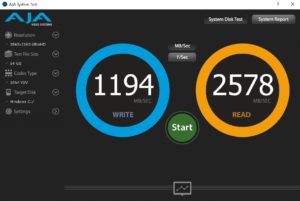 The system boots up in about 10 seconds, and shuts down even faster. Hibernating takes twice as long, which is to be expected with that much RAM to be cached to disk, even with an NVMe SSD. But that may be worth the extra time to keep your applications open. My initial tests of the SSD showed a 1700MB/s write speed with 2500MB/s reads. Longer endurance tests resulted in write speeds decreasing to 1200MB/s, but the read speeds remained consistently above 2500MB/s. That should be more than enough throughput for most media work, even allowing me to playback uncompressed 6K content, and should allow 4K uncompressed media capture if you connect an I/O device to the Thunderbolt bus.
The system boots up in about 10 seconds, and shuts down even faster. Hibernating takes twice as long, which is to be expected with that much RAM to be cached to disk, even with an NVMe SSD. But that may be worth the extra time to keep your applications open. My initial tests of the SSD showed a 1700MB/s write speed with 2500MB/s reads. Longer endurance tests resulted in write speeds decreasing to 1200MB/s, but the read speeds remained consistently above 2500MB/s. That should be more than enough throughput for most media work, even allowing me to playback uncompressed 6K content, and should allow 4K uncompressed media capture if you connect an I/O device to the Thunderbolt bus.
The main application I use on a daily basis is Adobe Premiere Pro, so most of my performance evaluation revolves around that program, although I used a few others as well. I was able to load a full feature film off of a USB3 drive with no issues. The 6K Cineform and DNxHR media played back at ½ res without issue. The 6K R3D files played at ¼ res without dropping frames, which is comparable to my big tower.
My next playback test is fairly unique to my workflow, but a good benchmark of what is possible. I was able to connect three 1080p televisions to the MiniDP port, using an MST (Multi-Stream Transport) hub, with 3 HDMI ports. Utilizing the NVidia Mosaic functionality offered by the Quadro P5000 card, I can span them into a single display, which Premiere can send output to, via the Adobe’s Mercury Playback engine. This configuration allows me to playback 6K DNxHR444 files to all three screens, directly off the timeline, at half res, without dropping frames. My 6K H265 files playback at full res outside Premiere. That is a pretty impressive display for a laptop. Once I had maxed out the possibilities for playback, I measured a few encodes. In general, the P71 takes about twice as long to encode things in Adobe Media Encoder as my 20 core desktop workstation, but is twice as fast as my existing quad Core i7 4860 laptop.
 The other application I have been taxing my system with recently is DCP-O-Matic. It takes 30 hours to render my current movie to a 4K DCP on my desktop, which is 18x the runtime, but I know most of my system’s 20 cores are sitting idle based on the software threading. Doing a similar encode on the Lenovo system took 12.5x the run time, so that means my 100 minute film should take 21 hours. The higher base frequency of the quad core CPU definitely makes a difference in this instance.
The other application I have been taxing my system with recently is DCP-O-Matic. It takes 30 hours to render my current movie to a 4K DCP on my desktop, which is 18x the runtime, but I know most of my system’s 20 cores are sitting idle based on the software threading. Doing a similar encode on the Lenovo system took 12.5x the run time, so that means my 100 minute film should take 21 hours. The higher base frequency of the quad core CPU definitely makes a difference in this instance.
The next step was to try my HMD headset with it, to test out the VR capability. My Oculus Rift installed without issues, which is saying something, based on the peculiarities of Oculus’ software. Maybe there is something to that “VR Ready” program. But I did frequently have issues booting up the system with the Rift connected, so I recommend plugging it in after you have your system up and running. Everything VR related ran great, except for the one thing I actually wanted to do, which was edit 360 video in Premiere, with the HMD. There was some incompatibility between the drivers for the laptop and the software. UPDATE: Eventually after consulting with Lenovo, Adobe, and Mettle, we determined that the graphics card had to be set to Discrete instead of Hybrid in the BIOS. This unlocks the power of the Quadro P5000 full time, at the expense of lower battery life when you are doing less GPU intensive tasks that would have run on the integrated Intel graphics system. So I recommend leaving the setting alone unless you are experiencing problem in VR, and then this is the first thing I would change. And it takes a couple of reboots for the OS to reconfigure the drivers to match the new settings, so I wouldn’t recommend switching back and forth on a regular basis. If you need the full power of a VR laptop, just take the hit to potential battery life to make things work smoothly.
 There are a variety of ways to test battery life, but since this is a VR-Ready system, that seemed to be the best approach. How long would it support using a VR headset, before needing to plug in? I got just short of an hour of heavy 3D VR usage before I started getting low battery warnings. I was hoping to be able to close the display to save power, since I am not looking at it while using the headset. (I usually set the Close Lid action to Do Nothing on all my systems, because I want to be able to walk into the other room to show someone something on my timeline without effecting the application. If I want to sleep the system, I can press the button.) But whenever the Rift is active, closing the lid puts the machine to sleep immediately, regardless of the settings. So you have to run the display and the HMD anytime you are working in VR. And don’t plan on doing extensive work without plugging in. Now to be fair, setting up to use VR involves preparing the environment, and configuring sensors, so adding power to that mix is a reasonable requirement, very similar to 3D gaming. Portable doesn’t always mean untethered. But for regular browsing the internet, downloading project files, and editing articles, I would expect about 4 hours of battery life from the system before needing to recharge. It is really hard to accurately estimate run time when the system’s performance and power needs scale so much depending on the user’s activities. The GPU alone scales from 5 watts to 100 watts, depending on what is being processed. But the run time is not out of line with what is to be expected from products in this class of performance.
There are a variety of ways to test battery life, but since this is a VR-Ready system, that seemed to be the best approach. How long would it support using a VR headset, before needing to plug in? I got just short of an hour of heavy 3D VR usage before I started getting low battery warnings. I was hoping to be able to close the display to save power, since I am not looking at it while using the headset. (I usually set the Close Lid action to Do Nothing on all my systems, because I want to be able to walk into the other room to show someone something on my timeline without effecting the application. If I want to sleep the system, I can press the button.) But whenever the Rift is active, closing the lid puts the machine to sleep immediately, regardless of the settings. So you have to run the display and the HMD anytime you are working in VR. And don’t plan on doing extensive work without plugging in. Now to be fair, setting up to use VR involves preparing the environment, and configuring sensors, so adding power to that mix is a reasonable requirement, very similar to 3D gaming. Portable doesn’t always mean untethered. But for regular browsing the internet, downloading project files, and editing articles, I would expect about 4 hours of battery life from the system before needing to recharge. It is really hard to accurately estimate run time when the system’s performance and power needs scale so much depending on the user’s activities. The GPU alone scales from 5 watts to 100 watts, depending on what is being processed. But the run time is not out of line with what is to be expected from products in this class of performance.
 All in all, the P71 is an impressive piece of equipment, and one of the only ways you can currently get a portable professional VR solution. I recognize that most of my applications aren’t utilizing all of the power I would be carrying around in a P71, so for my own work, I would probably hope to find a smaller and lighter weight system, at the expense of some of that processing power. But for people who have uncompromising needs for the fastest system they can possibly get, the Lenovo P71 fits the bill. It is a solid performer, that can do an impressive amount of processing, while still being able to come with you where ever you need to go.
All in all, the P71 is an impressive piece of equipment, and one of the only ways you can currently get a portable professional VR solution. I recognize that most of my applications aren’t utilizing all of the power I would be carrying around in a P71, so for my own work, I would probably hope to find a smaller and lighter weight system, at the expense of some of that processing power. But for people who have uncompromising needs for the fastest system they can possibly get, the Lenovo P71 fits the bill. It is a solid performer, that can do an impressive amount of processing, while still being able to come with you where ever you need to go.


