Dell’s UP3218K LCD Display is the first commercially available 8K display. It runs 7680×4320 pixels at 60fps driven by two DisplayPort 1.4 cables. That is over 33 million pixels per frame, and nearly 2 billion per second, which requires a lot of GPU power to generate. Dell first announced the 32″ monitor at CES 2017, and it has been available since March. I was offered one to review as part of a wider exploration of 8K video production workflows, and there will be more articles about that larger story in the near future. For the moment, I will just be focusing on this product and its uses.
 The UP3218K showed up in a well designed box that was easy to unpack and get the monitor onto the stand. Plugging it in to my Quadro P6000 card with both included DisplayPort cables, it came up as soon as I turned it on, at full 60hz, without any issues or settings to change. Certain devices with only one DisplayPort 1.4 connector will only power the display at 30hz, as full 60hz connections saturate the bandwidth of two DP1.4 cables. But the display does require a DisplayPort1.4 connection, and will not revert to lower resolution when connected to a 1.2 port. This limits the devices that can drive it to Pascal based GPUs on the NVidia side, or top end Vega GPUs on the AMD side. I have a laptop with a P5000 in it, so I was disappointed to discover that the DisplayPort connector was still only 1.2, thereby making it incompatible with this 8K monitor. Dell’s top Precision laptops (7520 & 7720) support DP1.4, while HP and Lenovo’s mobile workstations do not yet. This is a list of every device I am aware of that explicitly claims to support 8K output:
The UP3218K showed up in a well designed box that was easy to unpack and get the monitor onto the stand. Plugging it in to my Quadro P6000 card with both included DisplayPort cables, it came up as soon as I turned it on, at full 60hz, without any issues or settings to change. Certain devices with only one DisplayPort 1.4 connector will only power the display at 30hz, as full 60hz connections saturate the bandwidth of two DP1.4 cables. But the display does require a DisplayPort1.4 connection, and will not revert to lower resolution when connected to a 1.2 port. This limits the devices that can drive it to Pascal based GPUs on the NVidia side, or top end Vega GPUs on the AMD side. I have a laptop with a P5000 in it, so I was disappointed to discover that the DisplayPort connector was still only 1.2, thereby making it incompatible with this 8K monitor. Dell’s top Precision laptops (7520 & 7720) support DP1.4, while HP and Lenovo’s mobile workstations do not yet. This is a list of every device I am aware of that explicitly claims to support 8K output:
- Quadro P6000, P5000, P4000, P2000 Workstation GPU Cards
- TitanX & Geforce10 Series graphics cards
- RadeonPro SSG, WX9100 & WX7100 Workstation GPU Cards
- RX Vega 64 & 56 graphics cards
- Dell Precision 7520 & 7720 Mobile Workstations
- Comment if you know of other laptops with DP1.4
So once you have a system that can drive the monitor, what can you do with it? Most people reading this article will probably be using this display as a dedicated full screen monitor, for their 8K footage. But smooth 8K editing and playback is still a ways away for most people. The other option is to use it as your main UI monitor, to control your computer and its applications. In either case, color can be as important as resolution when it comes to professional content creation. And Dell has brought everything it has to the table in this regard as well. The display supports Dell’s PremierColor toolset, which is loosely similar to the functionality that HP offers under their Dreamcolor branding. PremierColor means a couple of things, including that the display has the internal processing power correctly to emulate different color spaces, and that it can be calibrated with an X-Rite iDisplay Pro independent of the system driving it. It also interfaces with a few of their software tools that Dell has developed for its professional users. The most significant functionality within that feature set is the factory calibrated options for emulating AdobeRGB, sRGB, Rec.709, and DCI-P3. Dell tests each display individually after manufacture, to ensure that it is color accurate. These are great features, but they are not unique to this monitor, and many users have been using them on other display models for the last few years. While color accuracy is important, the main selling point of this particular model is resolution, and lots of it. And that is what I spent the majority of my time analyzing.
 The main potential obstacle here is the pixel density. 10 years ago, 24″ displays were 1920×1200, and 30″ displays had 2560×1600 pixels. This was around 100 pixels per inch, and most software was hard coded to look correct at that size. When UHD displays were released, the 32″ version had a DPI of 140. That resulted in applications looking quite small and hard to read on the vast canvas of pixels, but this trend increased pressure on software companies to scale their interfaces better on high DPI displays. Windows 7 was able to scale things up an extra 50%, but a lot of applications ignored that setting, or were not optimized for it. Windows 10 now allows scaling beyond 300%, which effectively triples the size of the text and icons. We have gotten to the point where even 15″ laptops have UHD screens, resulting in 280 DPI, which is unreadable to most people without interface scaling.
The main potential obstacle here is the pixel density. 10 years ago, 24″ displays were 1920×1200, and 30″ displays had 2560×1600 pixels. This was around 100 pixels per inch, and most software was hard coded to look correct at that size. When UHD displays were released, the 32″ version had a DPI of 140. That resulted in applications looking quite small and hard to read on the vast canvas of pixels, but this trend increased pressure on software companies to scale their interfaces better on high DPI displays. Windows 7 was able to scale things up an extra 50%, but a lot of applications ignored that setting, or were not optimized for it. Windows 10 now allows scaling beyond 300%, which effectively triples the size of the text and icons. We have gotten to the point where even 15″ laptops have UHD screens, resulting in 280 DPI, which is unreadable to most people without interface scaling.
With 8K resolution, this monitor has 280 DPI, twice that of a 4K display of similar size. This is on par with a 15″ UHD laptop screen, but laptops are usually viewed from a much closer range. Since I am still using Windows 7 on my primary workstation, I was expecting 280 DPI to be unusable for effective work. And while everything is undoubtedly small, it is incredibly crisp, and once I enabled Windows scaling at 150%, it was totally usable (although I am used to small fonts and lots of screen real estate). The applications I use, especially CC apps from Adobe, scale much smoother than they used to, so everything looks great, even with Windows 7, as long as I sit fairly close to the monitor.
I can edit 6K footage in Premiere Pro at full resolution for the first time, with space left over for my timeline and tool panels.
In After Effects, I can work on 4K shots in full resolution, and still have 70 layers of data visible in my composition.
In Photoshop, setting the UI to 200% causes the panel to behave similar to a standard 4K 32″ display, but with your image having 4 times the detail. I can edit my 5.6K DSLR files in full resolution, with nearly every palette open to work smoothly through my various tools.
This display replaces my 34″ curved U3415W as my new favorite monitor for Adobe apps, although I would still prefer the extra wide 34″ display for gaming and other general usability. But for editing or VFX work, the 8K panel is a dream come true. Every tool available at the same time, and all of your imagery available at HiDPI quality.
When gaming, the resolution doesn’t usually effect the field of view of 3D applications, but for older 2D games, you can see the entire map at once. Age of Empires II HD offers an expansive view of really small units, but there is a texture issue with the background of the bottom quarter of the screen. I think I used to see this at 4K as well, and it got fixed in an update, so maybe the same thing while happen with this one, once 8K becomes more common.
I had a similar UI artifact issue in RedCine Player when I full-screened the window on the 8K display, which was disappointing, since that was one of the few ways to smoothly play 8K footage on the monitor at full resolution. Using it as a dedicated output monitor works as well, but I did run into some limitations. I did eventually get it to work with RedCine-X Pro, after initially experiencing some aspect ratio issues. It would playback cached frames smoothly, but only for 15 seconds at a time, before running out of decoded frames, even with a Rocket-X accelerator card.
 When configured as a secondary display for dedicated full screen output, it is accessible via Mercury Transmit in the Adobe apps. This is where it gets interesting, because the main feature that this monitor brings to the table is increased resolution. While that is easy to leverage in Photoshop, it is very difficult to drive that many pixels in real-time for video work. And decreasing the playback resolution negates the benefit of having an 8K display. At this point, effectively utilizing the monitor becomes more an issue of workflow.
When configured as a secondary display for dedicated full screen output, it is accessible via Mercury Transmit in the Adobe apps. This is where it gets interesting, because the main feature that this monitor brings to the table is increased resolution. While that is easy to leverage in Photoshop, it is very difficult to drive that many pixels in real-time for video work. And decreasing the playback resolution negates the benefit of having an 8K display. At this point, effectively utilizing the monitor becomes more an issue of workflow.
I had 8K Red footage to test with, but that wouldn’t play smoothly in Premiere, even on my 20Core workstation, so I converted it to a variety of other files to test with. I created 8K test assets that matched the monitor resolution, in DNxHR, Cineform, JPEG2000, OpenEXR, and HEVC. DNxHR was the only format that offered full resolution playback at 8K, and even that resulted in dropped frames on a regular basis. But being able to view 8K video is pretty impressive, and probably forever shifts my view of “sharp” in the subjective sense. But we are at a place where we are still waiting for the hardware to catch up in regards to processing power, for 8K video editing to be an effective reality for users.
In the meantime, the UP3218K is the ultimate monitor for content creators and artist looking for a large digital canvas, regardless of whether that is measured in inches or pixels. All those pixels come at a price, and with an original MSRP of $5000, it is not cheap, but it is currently available from Dell for $3900. Is it worth it? That will depend on what your needs and your budget are. Is a Mercedes Benz worth the increased price over a Honda? Some people obviously think so. There is no question that this display and the hardware to drive it effectively would be a luxury to the average user. But for people who deal with high resolution content on a regular basis, the increased functionality that it offers them can’t be measured in the same way. And reading an article and seeing pictures online can’t compare to actually using the physical item. The screenshots are all scaled to 25% to be reasonable size for the web. I am just trying to communicate a sense of the scope of the desktop real estate available to users on an 8K screen. You can scroll around in the un-scaled screenshots here. So yes, it is expensive, but at the moment, it is the highest resolution monitor that money can buy, and the closest alternative (5K screens) does not even come close.

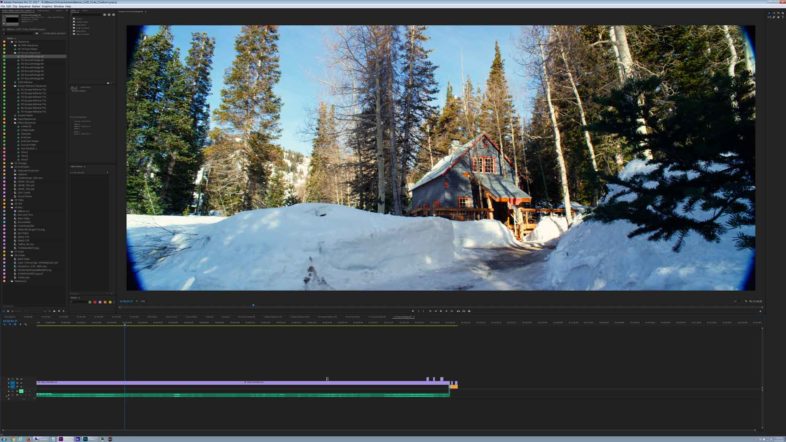
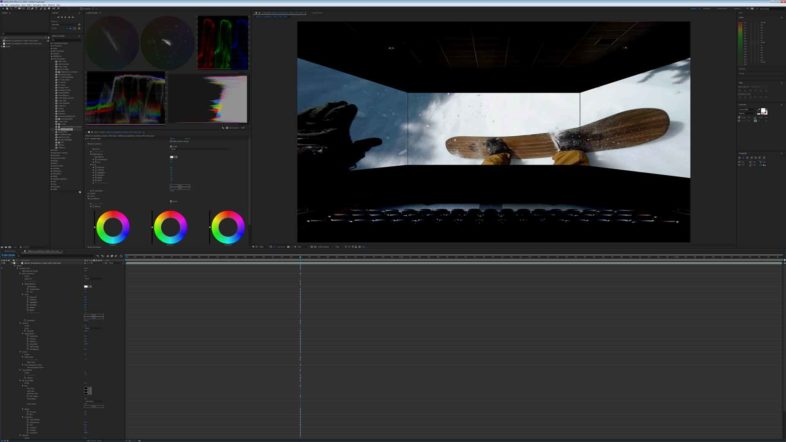
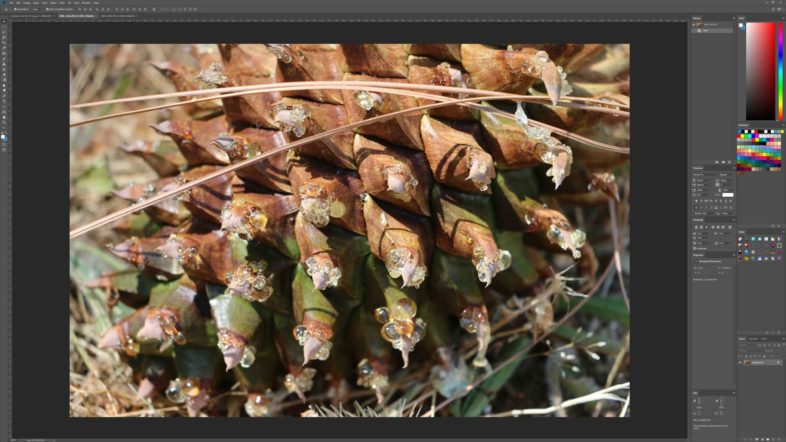
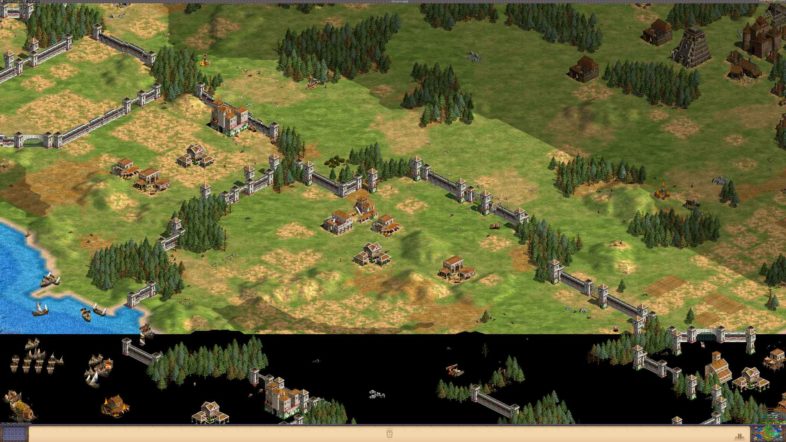


Pingback: Working in HDR: Dell's Latest HDR1000-Certified Monitor - postPerspective